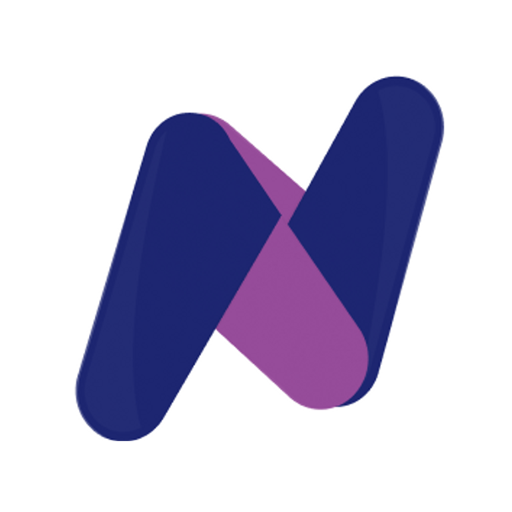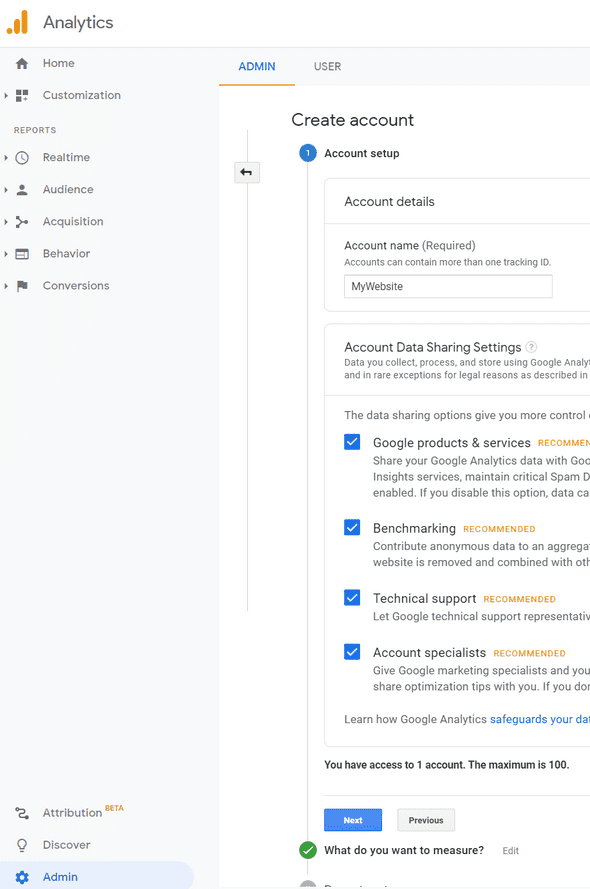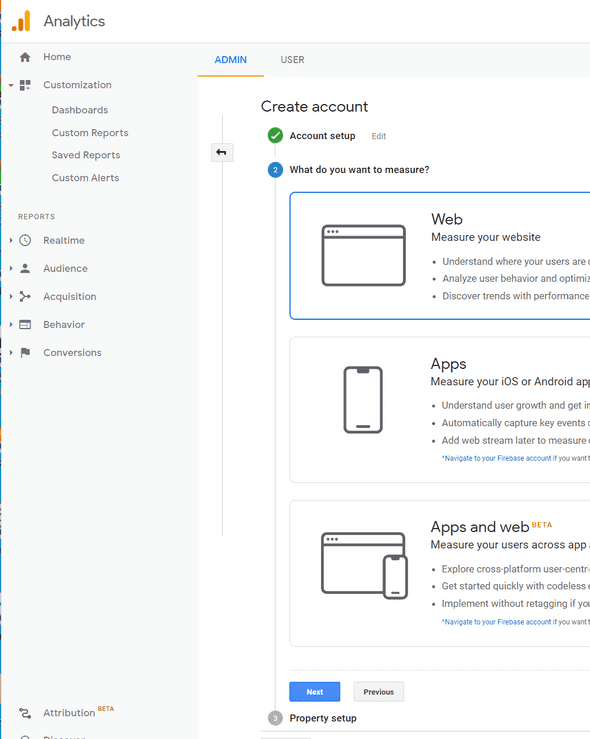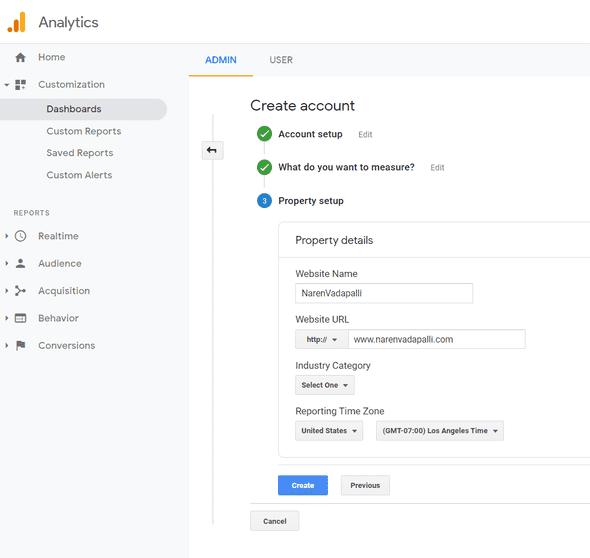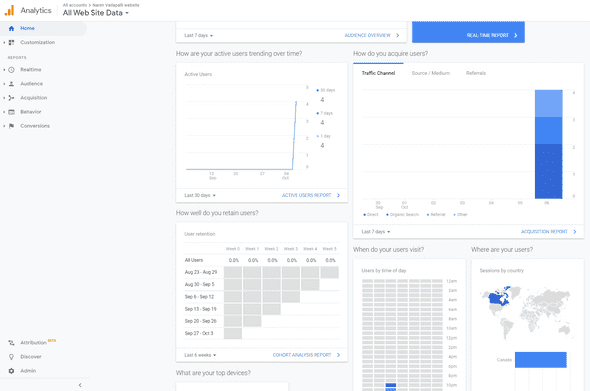Adding Google Analytics to personal website
7 October 2020
Setting up Google Analytics Account
- Go to Google Analytics home page
- Sign in with your google account (otherwise
Sign Up) - Click on the
Adminicon on the left pane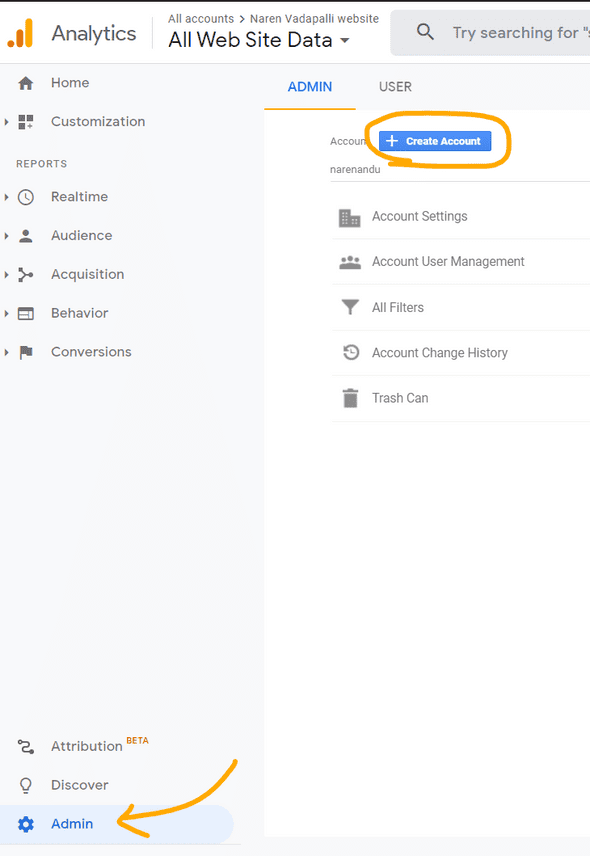
-
Create an account for the website by providing the details for the property to measure, which in this case is my personal website
step 1
step 2
step 3
Getting the Tracking ID for the property to Measure
Tracking IDis the identifier that will be given in thegatsbyconfig of my personal website under the gatsby google analytics plugin- Following will help you find the same
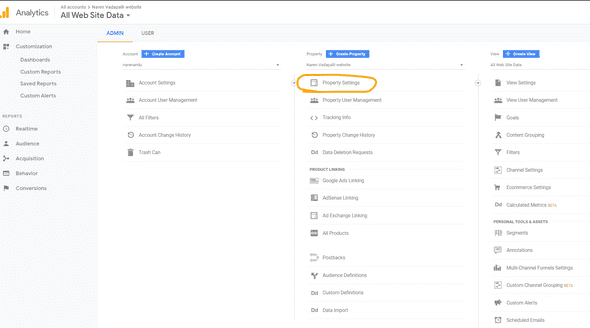
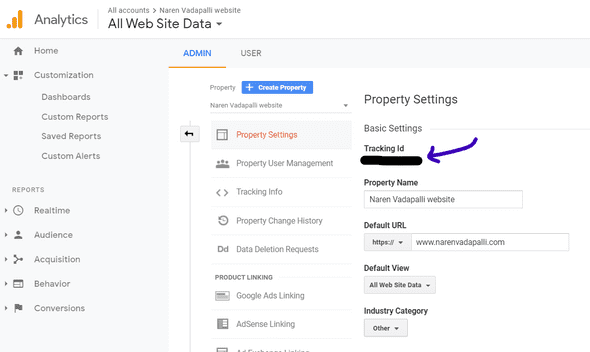
- Take a note of the
Tracking ID
Adding the gatsby plugin
- Need to install the plugin
gatsby-plugin-google-analytics(Ref: https://www.gatsbyjs.com/plugins/gatsby-plugin-google-analytics/) - Run the command in your local dev environemtn
npm install gatsby-plugin-google-analytics -
Add the following block to
gatsby-config.js{ resolve: `gatsby-plugin-google-analytics`, options: { trackingId: process.env.GATSBY_GOOGLE_ANALYTICS_TRACKING_ID || "none" } } GATSBY_GOOGLE_ANALYTICS_TRACKING_IDis an enviornment variable that needs to be added to the deployment environment, to not expose the Tracking ID to public
Setting Env Variable in AWS Amplify
Deployment environment
-
My personal website has been setup to be hosted and deployed via AAWS Amplify
- Has the advantage of automatic provisioning of the AWS resources
- CI/CD built in
- Automatic Depoloyment when code is merged to
masterbranch on a connected github repository
Amplify Console - Environment Variables
- Login in to Amplify Console: https://console.aws.amazon.com/console/home with AWS credentials
- Select the app (website deployment) and under
App Settingscheck forEnvironment Variables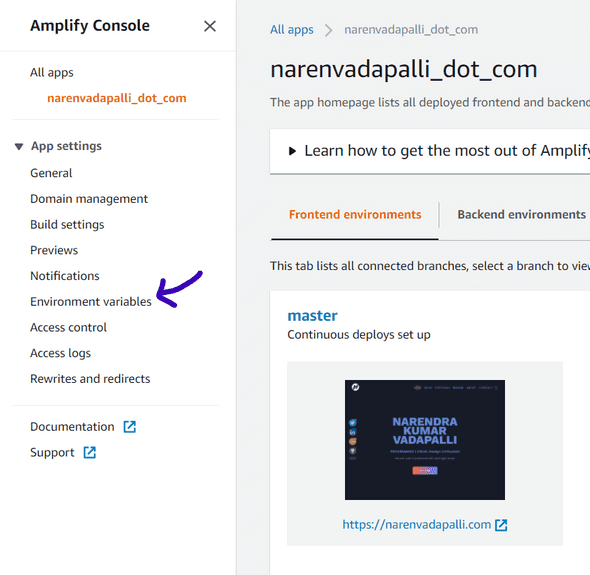
- Click on
Manage Variables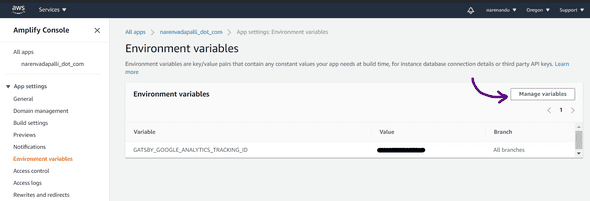
- Click on
Add Variable. AddGATSBY_GOOGLE_ANALYTICS_TRACKING_IDas theVariableand underValuepaste theTracking IDcopied from Google Analytics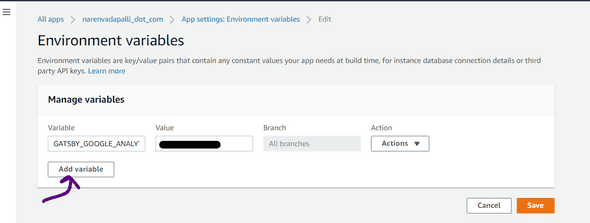
- Once Saved, environment variables list should show the value
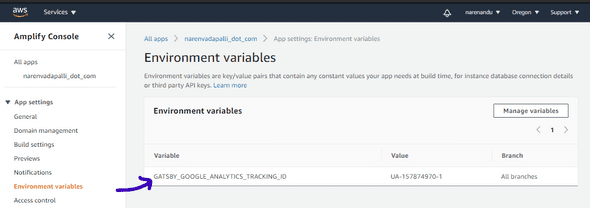
That's it !
Once Setup, Google Analytics will now start tracking the metrics in Real Time (eg: Active Users). Analytics has a lot of potential in tailoring the content to the target audience