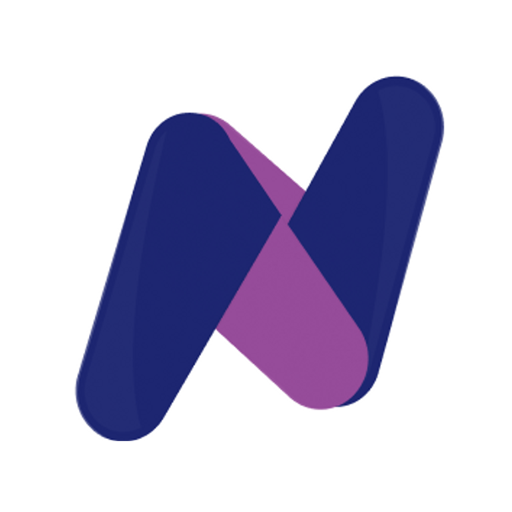Storing Github access token in git credential store
4 April 2023
Motivation
git operations were prompting the github access token despite having GITHUB_ACCESS_TOKEN environment variable in WSL2 on Windows
Prerequisites
Go through the process of generating the github access token as mentioned in Github login using access token via cmdline blog
Solution
Run the following sequence of steps to seek the help of git's credential store on the machine to store the access token
git config --global credential.helper store
Run the following command, which will wait for the input from user. So it is expected that you will see a waiting prompt and not a completed command.
git credential-store --file ~/.git-credentials store
Essentially you are storing the access token in
~/.git-credentialsfile on disk
Now update the actual github access token against the username key in the following block and paste it at the waiting command prompt
leave the
password=as blank, no need to specify a value
protocol=https
host=github.com
username=<access-token>
password=
Hit Enter twice. This will save the credential and exit the command prompt
If you inspect the credential file, you should see something similar as below
$ cat ~/.git-credentials
https://ghp_XXXXXXXXXXXXXXXXXXXXXXX:@github.com
That's it ! From now on, any git commands shouldn't prompt you for username (github user) and password (access token)